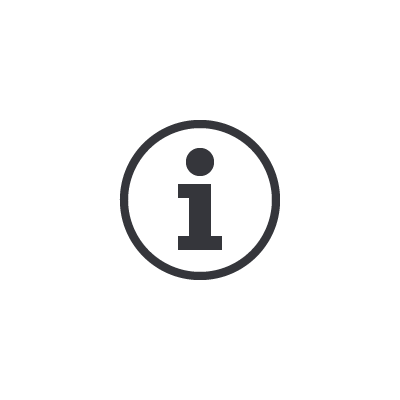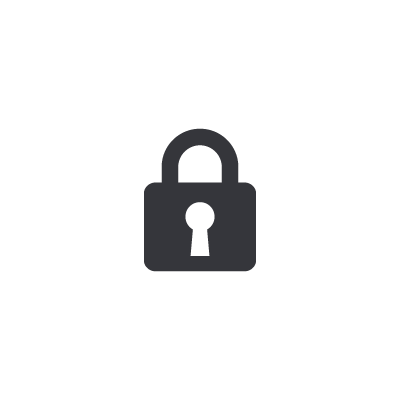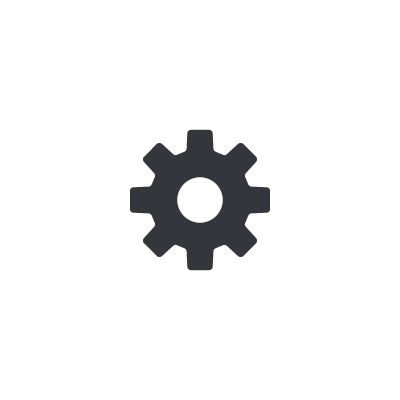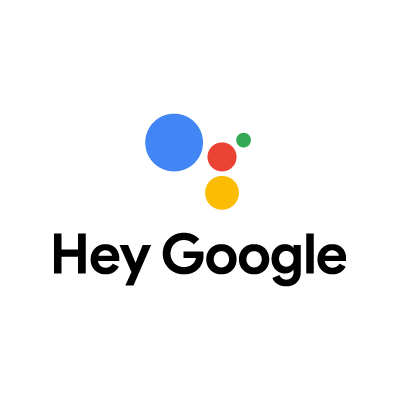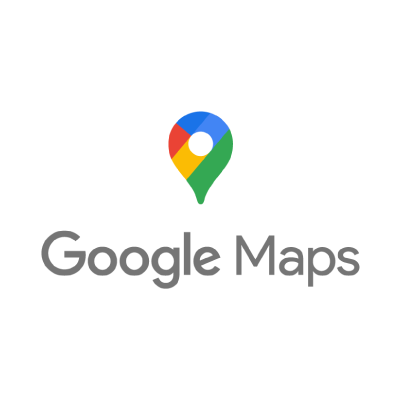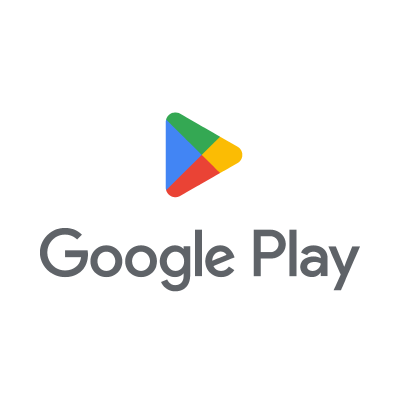FAQ
FAQ
- What does it mean to have Google built-in?
- Honda with Google built-in makes every drive more connected, helpful, and personalized. It features full integration of Google apps and services such as Google Assistant, Google Maps, and Google Play.
- I don’t have a Google Account. Can I use Google apps and services without one?
- You can use Google Assistant and Google Maps without a Google Account. However, if you’re offline or signed out, some apps, features and personalized experience may not be available.
Google Play requires a Google Account to download 3rd party applications, if available.
- I already have a Google Account. Do I require another one for my vehicle?
- No.
When you sign in with your Google Account, you can set up Google Assistant, download apps on Google Play and navigate to personal locations like “Home” and “Work” with Google Maps.
- Can I install Google apps and services on my vehicle if it did not come equipped with Google built-in from the factory?
- No.
- What do I do if I cannot remember my User Profile PIN?
- If the PIN is on one of the other user accounts that are not the owner, the owner can do a Factory Data Reset or the user erasure. If the owner forgets their PIN, there are one process:
1. Visit your local Honda dealership.
- Is it possible to send feedback directly to Google?
- You can report issues, send product feedback, and request new features for Google apps in your car.
- What happens with my feedback?
- Your feedback helps Google improve apps in cars. Google can't always respond to your feedback, but they take all reports into consideration.
- How is mobile data used in cars with Google built-in?
- Customers have the option to use their mobile device (i.e. smartphone, tablet, mobile hotspot, etc) to provide data to the vehicle via tethering.
- What do I do if I am having issues signing-in to my Google Account? Who do I contact?
- Determine vehicle data connectivity. Once you verify that the mobile data is active, please refer to accounts.google.com
- How can I add favorite contacts with Google built-in?
- Important: Favorites aren’t synchronised (synched) from your phone.
1. On your car display, open the Phone app.
2. At the top, tap Favorites.
3. Tap Add a favorite.
4. Select a contact and tap Favorite.
- How can I use Google built-in without a mobile data plan?
- If you don’t have a mobile data plan for your car, some Google apps and services won’t fully work. You can still connect to the internet through Wi-Fi or a mobile hotspot to use many features available with Google Assistant, Google Maps, Google Play and other apps available on Google Play.
Google Assistant
You can only use all Google Assistant features when you’re connected to the internet. If you don’t have a mobile data plan, you can use Wi-Fi or a mobile hotspot. Features that depend on mobile data to keep Google Assistant up to date may not be available when only connected via Wi-Fi or a mobile hotspot.
Google Maps
You can only use all Google Maps features when you use a mobile data plan to connect to the internet. When you’re connected with Wi-Fi or a mobile hotspot, you can use Google Maps to:
Open the map
Search for destinations
Get directions
Tip: If your data plan recently expired, you may get previously downloaded content for a short time before it’s automatically deleted.
Google Play
You can only find and download appls on Google Play when you’re connected to the internet. If you don’t have a mobile data plan, you can use Wi-Fi or a mobile hotspot.
If you download third-party apps on Google Play such as Spotify or Audible, you may need an internet connection for some features to work.
- How do the system apps receive updates?
- System apps will receive updates from Google Play.
- How do I remove my Google Account from the vehicle?
- You can remove your Google Account to delete information associated with your account from your car. You can still drive the car and use some Google apps if you're signed out.
1. On your car display, open your profile settings.
2. Tap Accounts and then the account you want to remove.
3. Tap Remove Account.
- Can I create a Google Account directly on my car display?
- No, you must create a Google Account using a mobile device such as a phone, tablet, or computer.
- The screen configuration has been changed without permission.
- Screen specifications and setting methods are subject to change due to updates made by Google from time to time.
- Why am I unable to connect to calendar or task list even though I am logged into my Google Account?
- If the setting "Allow personal results in this car" in General Settings is OFF, it is not recognized. Therefore, please turn ON "Allow Personal Results in This Car"
- How can I control which apps access my vehicle’s location?
- 1. Navigate to Settings.
2. Tap Privacy Center
3. Navigate Location settings
4. Request Location Requests
Tip: Adjust "Location access permission" to control location access for general apps.
- How will the system work for other drivers that share the same vehicle?
- Every profile created and linked has its own personal profile through the audio and connectivity system. Each individual profile has the option to be protected through the use of a PIN code, if one driver does not want to share their personal account.
- How can I control what information is being shared with Google?
- If you suppress your information from being shared with Google, some apps and features may not be available.
1. Turn Location Off: When you share your vehicle's location, you can get navigation, real-time traffic information, automatic rerouting and search results from Google Maps. You can also ask Google Assistant to help you navigate where you need to go or for other things such as nearby restaurants. Google uses your location to support safety-related driver assistance features, like updating road sign information.
2. Change Your App Permissions: You can choose whether apps like Google Assistant, Google Maps, Google Play can access info information like your location and microphone.
3. Manage Your Saved Activity: When you sign-in to your Google Account, data is saved to your account to give you a more personalized experiences across all Google apps and services. You decide what data to save to your Google Account, such as activity from apps in your car and voice recordings.
4. Share Usage & Diagnostics Information: You can choose to share information about how you use your car's infotainment system to help Google improve the services. This includes information about how often you use your apps, system performance, and the quality of your network connections like mobile, Wi-Fi and Bluetooth.
5. Choose what to share with Google Maps: You can manage the vehicle data you share with Google Maps, like trip data, vehicle sensor data, and offline maps options, in the privacy center.
6. Choose what to share with Google Assistant: When you set up Google Assistant, you may be asked to turn on certain settings. For the full Google Assistant experience in your car, turn on Web & App Activity, which saves your activity on Google sites and apps. This information helps Google Assistant provide more personalised experiences and suggestions, including navigating to personal locations like "Home" and "Work." You can also choose to turn on personal results to use your voice to access your Google Calendar, saved destinations, reminders and more. You can still receive a limited Google Assistant experience without these settings enabled.
- How can I protect my sensitive information from other's who are driving my car?
- You can create a PIN for your User account. Other drivers can create their own User Profiles and customize their own settings.
- What should be done before selling the car?
- Remember to erase all settings before selling your vehicle. You can do this by navigating to:
1. General Settings
2. System
3. Factory Data Reset
Note: You must be in the owner account in-order to perform a Factory Data Reset.
- How do I send feedback directly to Google?
- Important: Your vehicle must be parked in order to type or submit a feedback report.
1. On your car display, open "Settings".
2. Tap "Google" and then "Send feedback to Google".
3. Fill out the feedback report. Include information such as:
- What you were doing when the problem occurred.
- What you expected to happen.
- What actually happened.
4. Tap "Send"
- I am trying to perform a Factory Data Reset on my vehicle and I cannot find the option in the settings. Am I doing something wrong?
- You cannot perform a Factory Data Reset (FDR) in any other "User Profiles" other than the original user. The Factory Data Reset (FDR) option is not available through General Settings > System Settings if the user is not in the Original User mode.
- I would like to know the version of my OS. Where can I find this information?
- To check your system's software version, navigate to your infotainment General settings > System > About > Android Version
- I can't find the App I thought I installed. Where can I find it?
- Since App installation is processed in the background, depending on the communication environment (communication speed), the installed App may not be immediately displayed in Home. Apps that are not on the Home screen can be checked using the following procedure:
1. Settings
2. Apps & Notifications
3. Show all apps
- I have set my tethering toggle switch ON on my smartphone, however the Display Audio does not show my smartphone profile so I cannot connect my phone with the car, and I cannot use any of the features with Google built-in. What can I do?
- If you are trying to tether an iPhone 12 or newer model, please try switching the “Maximize Compatibility” toggle to “ON” in “Personal Hotspot” Menu in “Settings”. If the problem persists, please visit your nearest dealer for further analysis.
If you are trying to tether an iPhone 11 or older model / Android ™ smartphones and are facing this issue, please visit your nearest dealer for further analysis
- I would like to know if my OS version is up to date. Where can I check this?
- If there is no "!" icon in the System Update icon, it means that you have the latest OS version. By pressing the "system update" button, you can check if your system is up to date.
- Is Google Assistant always listening to me?
- Google Assistant is designed to wait in standby mode until it detects an activation, like when it hears “Hey Google.” The status indicator on your device will let you know when Google Assistant is activated. When in standby mode, it won’t send what you’re saying to Google servers or anyone else. After Google Assistant detects an activation, it exits standby mode and sends your request to Google servers. This can also happen if there is a noise that sounds like “Hey Google” or an unintended manual activation.
If you don't want to activate Google Assistant by voice, you can mute the microphone on your device or turn off "Hey Google."
- How can I turn off the Google Assistant hot word function?
(i.e., "Hey Google...") - Navigate to General Settings > Voice Control > Google Assistant > On/Off
- "Hey Google" is no longer working. What should I do?
- This issue requires Google Assistant to clear storage and to be force quit.
1. Open General Settings.
2. Tap on "Advanced Settings".
3. Go to "Apps and Notifications".
4. Tap on "Show All Apps".
5. Select the "Google Assistant" app.
6. Tap on "Storage and cache".
7. Tap on "Clear storage".
8. Tap on "Back".
9. Tap on "Force Stop".
- How do I use Google Assistant to navigate?
- Use Google Assistant to navigate
Talk to Google Assistant:
1. On your car's home screen, open the Google Maps app.
Tip: To use Voice Commands, make sure Google Assistant is enabled in vehicle settings
2. Navigate to a place, or say, "Hey Google, navigate home".
3. In navigation mode, say “Hey Google” or tap the Google Assistant microphone icon.
4. Ask Google Assistant to help with something.
- As an Apple iOS user, does Google built-in replace Apple CarPlay?
- Google Assistant, Google Maps and Google Play are built into the car so all these services can be used without needing to connect your phone.
- How do I make a call with Google built-in?
- 1. At the bottom of your car’s display screen, in the navigation bar, tap Phone.
2. Tap Contacts.
3. Select the contact you want to call.
4. Tap their phone number.
5. To end the call, tap End call.
Tip: You can use Google Assistant to make calls with your voice. Say “Hey Google,” and then a command, like “Call [contact name]”.
- How can I send or reply to messages with Google built-in?
- Important: Google Assistant needs access to notifications in order to help you send or reply to messages. Enable access to notifications.
Send a new message:
In your car, say “Hey Google,”
Say a command, like “Send a message to Nathan.”
Reply to a message:
To hear a new message, say, “Hey Google, read my messages.”
To reply to the most recent message, say "Hey Google, reply,” and say your reply.
Google Assistant repeats your message and confirms if you want to send it. You can say "Send," "Change message," or "Cancel."
- How can I mute messages with Google built-in?
- To mute the conversation, on the message notification, tap Mute conversation.
- How do the system apps receive updates?
- The system will periodically receive Over-The-Air updates. These updates can be performed over Wi-Fi at your home residence or at your local dealership's service department.
- Can I still use "Hey Siri" if I have an iPhone?
- Yes, you will still have access to "Hey Siri" if you are connected to the vehicle using an iPhone.
- What can I use Google Assistant for?
- Ask Google Assistant:
"What can you do?"
*Available features may change from time to time due to updates on Google's side.
- Why is my car not recognizing my "Hey Google" command?
- Check the language of Google Assistant. If it is in the wrong language, it may not be recognized.
- Why are names in my phone book not recognized?
- If the setting of "Allow personal results in this car" in General Settings is OFF, it is not recognized. Therefore, please turn ON "Allow Personal Results in This Car"
- Google Assistant recognizes my "Navigate Home" and "Navigate to Work" command but says there is no place to register.
- If the setting "Allow personal results in this car" in General Settings is OFF, it is not recognized. Therefore, please turn ON "Allow Personal Results in This Car"
- How do I use Google Maps?
- 1. On your car's home screen, open Google Maps
2. You may find up to two suggested destinations. Tap on these to navigate to, or search for, your destination.
3. Other routes will be shown as gray lines on the map. Tap the gray lines to change your route selection.
4. To start navigation, tap Start.
5. To stop navigation, tap Close.
- How do I search for destinations on Google Maps built-in?
- Search by voice
You can search on Google Maps with voice commands.
Search for a destination:
1. Open the Google Maps app.
2. Tap the Google Maps search bar.
3. Use the on-screen keyboard to enter a destination or Tap Speech to Text Voice Search and say your destination.
4. Tap Start to begin.
Tip: Other routes will be shown as gray lines on the map. Tap the gray lines to change your route.
- How do I manage data sharing settings in the vehicle?
- Find the privacy center
1. On your car's home screen, open the Google Maps application.
2. At the bottom, tap Settings.
3. Tap Privacy center.
- What is Google Maps and other safety-related driver assistance features?
- Adaptive Cruise Control
Your car may have the ability to automatically accelerate and brake to keep a set interval from a detected vehicle. When there are no cars ahead, the vehicle speed can be adjusted by the driver or influenced by expected car speeds and legal speed limits. Google Maps can provide information to the Adaptive Cruise Control system to improve the overall quality of the feature.
- Can Google Map be used without an internet connection?
- Some features in Google Maps are available offline, but the available features depend on the communication contract between the telecommunications company and the customer. Please refer to the Owner manual contents for website on offline features.
- How can I listen to music, news and audiobooks with Google built-in?
- You can download available music, audiobook and podcast apps on Google Play when you’re parked. After you download the app, you can play and browse media while you drive.
Google Assistant is not available in certain languages and countries. Google, Google Play, Google Maps and YouTube Music are trademarks of Google LLC.